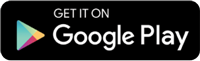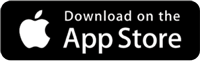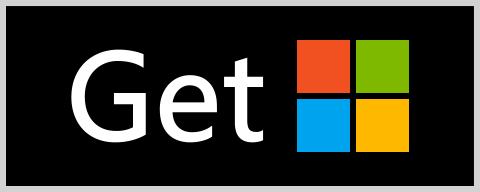Want to know where you stand compared to other compliance leaders? Then take our Digital Audit and Inspection Management Readiness Quiz.

Audit and inspection checklists are critical for ensuring compliance, identifying risks, and visualizing complex data. For safety management, quality assurance, supplier sustainability due diligence, or ESG, checklists are essential for structuring highly precise audits. Many companies rely on Microsoft Excel to capture their audit and inspection checklist data across their global operations.
However, regardless of its capabilities believed to be sufficient, Excel is still error-prone, heavily reliant on the user’s expertise of the software, and complicated. Reports have shown Excel spreadsheet error rates commonly around 90% – costing companies millions of dollars. What’s more, Excel macros – necessary for complex spreadsheets, are often blocked by antivirus and malware protection programs when spreadsheets are shared via email.
Organizations can quickly and unknowingly create problems in their Excel checklists. This can happen because of bad design, old practices, or missing advanced features. This article looks at common mistakes people make when using Excel for audit checklists in internal risk audits. It also offers practical solutions to help avoid these mistakes.
Looking for ready-made checklists? Access Certainty’s free checklist library tailored for safety, quality, supply chain, and ESG audits and inspections – designed to help you streamline your processes and avoid common pitfalls.
Download Your Free Excel Compliance Checklists >
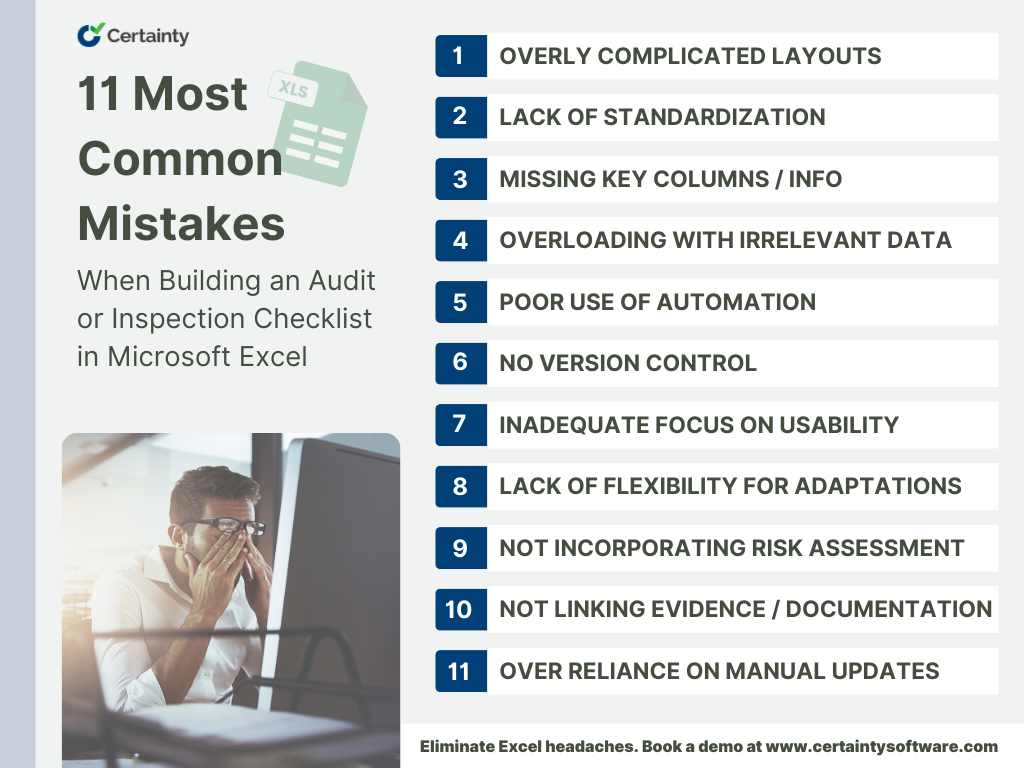
1. Overly Complicated Layouts
Mistake: Constructing spreadsheets with overly complicated layouts. This includes using too many merged cells, making nested sections, or using different formats in the document.
Impact: A cluttered and overly complex layout can make the checklist difficult to read, follow, and update. Auditors may find the structure confusing or hard to navigate, which increases the likelihood of errors or incomplete audits.
Solution:
- Use a clean and consistent structure with clearly labelled columns and rows.
- Avoid merging cells excessively, as this can disrupt sorting and filtering functions.
- Group related audit items logically and utilize simple formatting to ensure clarity.
- Test the layout with different users to confirm that it is intuitive and user-friendly.
The Certainty Solution:
Certainty Software provides pre-designed templates with clear and consistent layouts, removing the risk of overly complicated designs. Certainty organizes all audit points logically and makes them easy to navigate, which improves user experience and reduces errors.
2. Lack of Standardization
Mistake: Using inconsistent formats, varying terminologies, or different question styles across sections of the checklist.
Impact: When language and formatting are inconsistent, auditors may misinterpret or overlook certain points. This lack of standardization can lead to incomplete audits and missed critical issues.
Solution:
- Develop and implement a standardized template for all audit checklists. Define fixed formats for columns, headings, and response types.
- Include a glossary or reference section to clarify technical terms, acronyms, or abbreviations.
- Write all questions in a uniform style, starting with action verbs (e.g., “Verify,” “Inspect,” “Review”).
- Periodically review and update the template to ensure it reflects current organizational standards and best practices.
The Certainty Solution:
With Certainty Software, users can create standardized checklists that maintain consistency in formatting, terminology, and structure across all audits. This ensures clarity, uniformity, and reliability in data collection and reporting.

30+ Audit and inspection checklists free for download.
3. Missing Key Columns or Information
Mistake: Failing to include critical columns such as audit criteria, compliance status, assigned responsibilities, due dates, or notes.
Impact: Omitting essential information reduces the checklist’s effectiveness as a tracking and accountability tool. Your team may overlook important tasks, and they could delay or miss follow-up actions.
Solution: Include these key elements to ensure the checklist captures all necessary details:
- Audit Criteria: Specify the requirement, standard, or regulation being evaluated.
- Compliance Status: Provide options such as Yes/No/Partial for clear tracking.
- Evidence Required: Specify the documentation or proof needed for compliance.
- Assigned Responsibility: Identify the person or team responsible for addressing each item.
- Comments/Observations: Allow space for notes, follow-up actions, and findings.
The Certainty Solution:
Certainty Software helps you avoid missing important details by providing customizable checklists that come with all key fields included. Certainty also lets its users add supporting evidence like photos, documents, or notes right in the system.
4. Overloading with Irrelevant Details
Mistake: Filling the checklist with unnecessary or redundant items that do not align with the audit’s objectives.
Impact: Including irrelevant details clutters the checklist, wastes auditors’ time, and detracts from critical areas that require attention. This leads to inefficiency and diluted focus on key priorities.
Solution:
- Align the checklist content with the specific scope and objectives of the audit.
- Eliminate duplicate or low-priority items to streamline the document.
- Focus on high-impact areas by consulting subject matter experts or reviewing past audit outcomes.
- Regularly refine the checklist to ensure its relevance and effectiveness.
The Certainty Solution:
Certainty Software helps organizations tailor their checklists to align with specific audit objectives, removing unnecessary items and focusing on high-priority areas. This ensures audits are efficient and impactful.
5. Poor Use of Data Validation and Automation
Mistake: Not using Excel’s built-in features like data validation, conditional formatting, or formulas. These tools can help improve usability and accuracy.
Impact: Relying only on manual data entry raises the chance of errors and inconsistencies. This can weaken the trustworthiness of audit results.
Solution:
- Utilize dropdown menus for standardized responses (e.g., Yes/No/Not Applicable).
- Apply conditional formatting to highlight overdue tasks, instances of non-compliance, or other critical items.
- Incorporate formulas to automatically calculate compliance percentages or generate summary metrics.
- Use macros or scripts to automate repetitive tasks such as copying data, creating reports, or flagging incomplete sections.
The Certainty Solution:
The platform leverages data validation, conditional formatting, and automation to reduce manual effort. Features like dropdown menus, auto-calculated metrics, and real-time data syncing enhance accuracy and streamline processes.
6. No Version Control
Mistake: Failing to manage different versions of the checklist, resulting in multiple copies or edits without tracking changes.
Impact: Without version control, it is hard to find the most accurate and current version of the checklist. This creates confusion and increases the likelihood of using outdated or incorrect information during audits.
Solution:
- Implement clear naming conventions for checklist files, such as “Audit_Checklist_v1.0” or “Audit_Checklist_v1.1.”
- Maintain a version log that records changes, including dates, authors, and a summary of updates.
- Store files in a centralized location, such as a shared drive or document management system, with controlled access rights.
- Use Excel’s Track Changes feature in collaborative environments to monitor and review edits.
The Certainty Solution:
Certainty Software tracks all changes and maintains version histories automatically. Users can access previous versions, ensuring clarity and avoiding confusion over outdated checklists.
7. Inadequate Focus on Usability
Mistake: Ignoring user-friendly design features like font sizes, contrast, and spacing. These are very important in field conditions.
Impact: Badly designed checklists can be hard to read and fill out. This is especially true in tough places like outdoor areas or dimly lit rooms. This reduces efficiency and increases the risk of errors.
Solution:
- Use readable font sizes (10-12pt for most content) and ensure high contrast between text and background for better visibility.
- Ensure you provide sufficient space for handwritten notes, especially if you print the checklist.
- Include clear section headings or breaks to improve navigation.
- Test the checklist in real-world audit conditions to identify and address usability issues.
The Certainty Solution:
Certainty Software is designed with usability in mind, featuring mobile-friendly interfaces, clear fonts, and customizable layouts. Auditors can easily access and complete checklists in various environments, including remote or field locations.
8. Lack of Flexibility for Adaptations
Mistake: Designing rigid checklists that are difficult to modify for different audit scenarios, locations, or purposes.
Impact: A lack of flexibility limits the checklist’s adaptability, making it harder to customize for specific needs. This can lead to inefficiencies and missed opportunities to address unique requirements.
Solution:
- Create a modular structure that allows sections to be easily added, removed, or rearranged.
- Use placeholders or templates for location-specific details to streamline customization.
- Guide modifying the checklist to maintain consistency across versions.
- Include optional fields or rows to accommodate unique audit requirements.
The Certainty Solution:
The software supports modular checklist creation, enabling users to quickly adapt templates for different audits or locations. This flexibility ensures checklists remain relevant and efficient for diverse needs.
9. Failing to Incorporate Risk Assessment
Mistake: Treating all audit points equally instead of prioritizing high-risk areas that require more attention.
Impact: Failing to emphasize high-risk items means critical issues may be overlooked, while unnecessary time is spent on lower-priority tasks.
Solution:
- Add a column to categorize the risk level of each audit point (e.g., High, Medium, Low).
- Allocate more time and resources to high-risk areas to ensure that you thoroughly address them.
- Use insights from previous audits to identify recurring high-risk issues and adjust the checklist accordingly.
The Certainty Solution:
Certainty Software includes built-in risk assessment tools, allowing users to categorize and prioritize audit points based on risk levels. This helps organizations focus resources on critical areas and ensures they address high-risk issues effectively.

Spend Time On Prevention
Not Paperwork
Watch our overview video to see how your organization can benefit from Certainty.
Watch Video
Reduce Risk, Ensure
Compliance, and Improve
Performance
10. Not Linking Evidence or Documentation
Mistake: Providing no space or mechanism to link evidence such as photos, documents, or reports to specific audit points.
Impact: Without proper documentation, it can be difficult to verify compliance or follow up on audit findings. This results in incomplete records and reduced accountability.
Solution:
- Include dedicated columns for evidence links or document IDs.
- Use Excel’s hyperlink feature to attach files stored on shared drives or cloud systems.
- Provide clear instructions for auditors on how to document findings and attach relevant evidence.
The Certainty Solution:
The platform enables seamless attachment of evidence, such as photos, documents, and notes, to specific audit points. This ensures traceability and simplifies compliance verification during follow-ups.
11. Over-Reliance on Manual Updates
Mistake: Not integrating the checklist with automated systems for tracking, reporting, or analyzing data.
Impact: Relying on manual processes increases the likelihood of errors, inefficiencies, and missed updates. Follow-up actions can become time-consuming and reduce overall audit effectiveness.
Solution:
- Transition to dedicated audit software where possible, as these tools integrate data collection, reporting, and analytics.
- Use Excel’s integration capabilities with tools like Power BI or SharePoint for automated reporting.
- Leverage macros or scripts to streamline repetitive tasks, such as generating compliance summaries or visualizing audit results.
The Certainty Solution:
Certainty Software eliminates manual updates by automating reporting, analyzing data, and executing follow-up actions. Integration with other systems ensures streamlined workflows and improved audit efficiency.
Final Thoughts
While Excel is a versatile tool for building audit checklists, avoiding these common mistakes will ensure your checklists are efficient, user-friendly, and impactful. However, for organizations aiming to elevate their audit processes, transitioning to dedicated audit software like Certainty Software can unlock greater capabilities. From automation to advanced analytics, Certainty Software provides tools to streamline audits, improve compliance, and reduce manual workloads.
Schedule your free demo with our team today to see how Certainty stands out as your better, more accurate, and cost-effective enterprise audit and inspection management tool.
Other articles you might be interested in: